In order to reduce the economic risk of fluctuating currencies and simplify the price-setting process for merchants, a store’s Local Currency Code may be set (accessible in the Currency Settings section of the Merchant Dashboard Account > Payment Settings page). Currently for Mexico-based merchants, Wish supports these Local Currency Codes: USD ($) and MXN (Mex$).
This FAQ article walks merchants through all necessary information regarding MXN Local Currency Code.
Before January 14, 2020 12:00AM UTC, the Local Currency Code was defined based on where the merchant does business. Starting January 14, 2020 12:00AM UTC, the definition of the Local Currency Code is updated to reflect the currency that a merchant is receiving payments in (for example, if at a given time, the merchant is receiving payments in USD, the merchant’s Local Currency Code will be set in USD).
Wish may, in its sole discretion, update the Local Currency Code of merchant stores at any time, and request that merchants provide product prices in a currency consistent with the Local Currency Code; accordingly, merchants will also receive payments in the same currency consistent with the Local Currency Code.
To learn more on how to set localized prices for your new and existing products, check out the links:
Manual:
- How Do I Add A Product Manually?
- How do I edit products I've already uploaded to Wish?
- Default Shipping Price FAQ
- How do I edit product shipping prices for different countries?
CSV:
API:
- /product/add
- /product/update
- /product/update-shipping
- /product/update-multi-shipping
- /variant/add
- /variant/update
Frequently Asked Questions for Mexico-based merchants:
1. What does the ‘Local Currency’ mean to merchants?
Merchants have the ability to set localized pricing for their existing and new product listings based on the Local Currency Code in the Currency Settings section of the Merchant Dashboard Account > Payment Settings page.
Before January 14, 2020 12:00AM UTC, the Local Currency Code was defined based on where the merchant does business. Starting January 14, 2020 12:00AM UTC, the definition of the Local Currency Code is updated to reflect the currency that a merchant is receiving payments in (for example, if at a given time after January 14, 2020 12:00AM UTC, the merchant is receiving payments in USD, the merchant’s Local Currency Code will be set in USD).
Starting November 3, 2020, all Mexico-based merchants are able to directly update their stores’ Local Currency Code from USD to MXN at their own discretion. Please see below for more details.
Again, Wish may, in its sole discretion, update the Local Currency Code of merchant stores at any time, and request that merchants provide product prices in a currency consistent with the Local Currency Code; accordingly, merchants will also receive payments in the same currency consistent with the Local Currency Code.
2. Where do merchants view their current Local Currency Code?
A store’s current Local Currency Code can be found in the Currency Settings section of the Merchant Dashboard Account > Payment Settings page.
Merchants may also view their Currency Settings via API, specifically, GET /api/v3/merchant/currency_settings (relevant API documentation here).
3. What are the Local Currencies currently supported for Mexico-based merchants?
Currently for Mexico-based merchants, Wish supports USD ($) and MXN (Mex$) as the available Local Currency Codes.
Starting November 3, 2020, if a merchant updates his/her store’s Local Currency Code to MXN, merchant only needs to provide product and shipping prices in MXN.
If a store's Local Currency Code remains in USD ($), merchant only needs to provide product and shipping prices in USD, and prices in all other localized currencies are optional.
4. Can I edit my store's Local Currency Code on Wish?
Mexico-based merchants whose stores’ Local Currency Code is in USD as of November 3, 2020 are able to manually update their stores’ Local Currency Code from USD to MXN at their own discretion. Once the update to MXN is completed, merchants are not able to switch it back to USD.
To manually update the Local Currency Code, first go to the Currency Settings section of the Account > Payment Settings page on Merchant Dashboard:
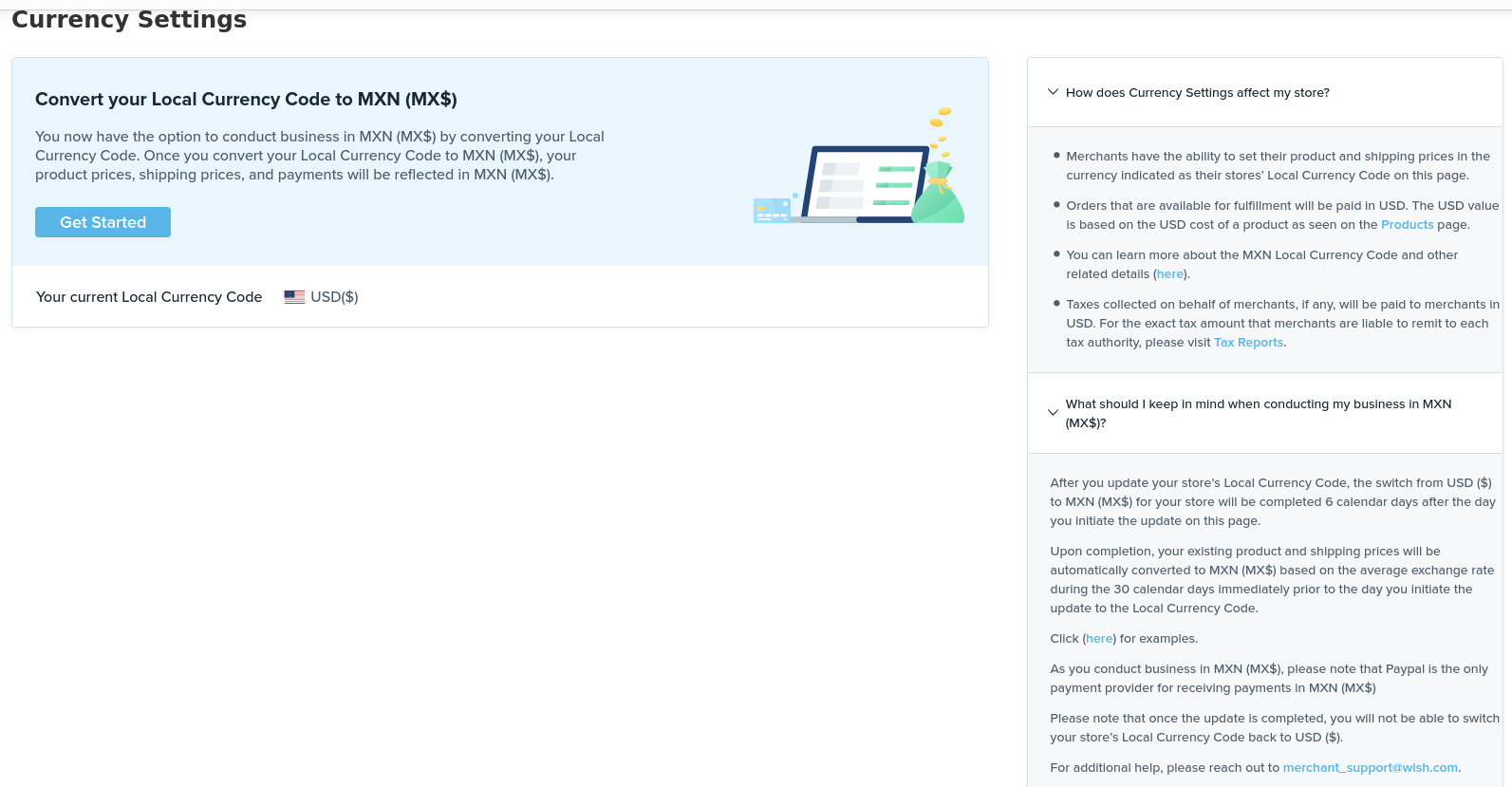
After carefully reading through the Q&As on the right-hand side, once merchants decide to initiate the update to their stores’ Local Currency Code from USD to MXN, click “Get Started” to begin.
A popup modal follows, allowing merchants to initiate the update and view all details around the update they are about to initiate:
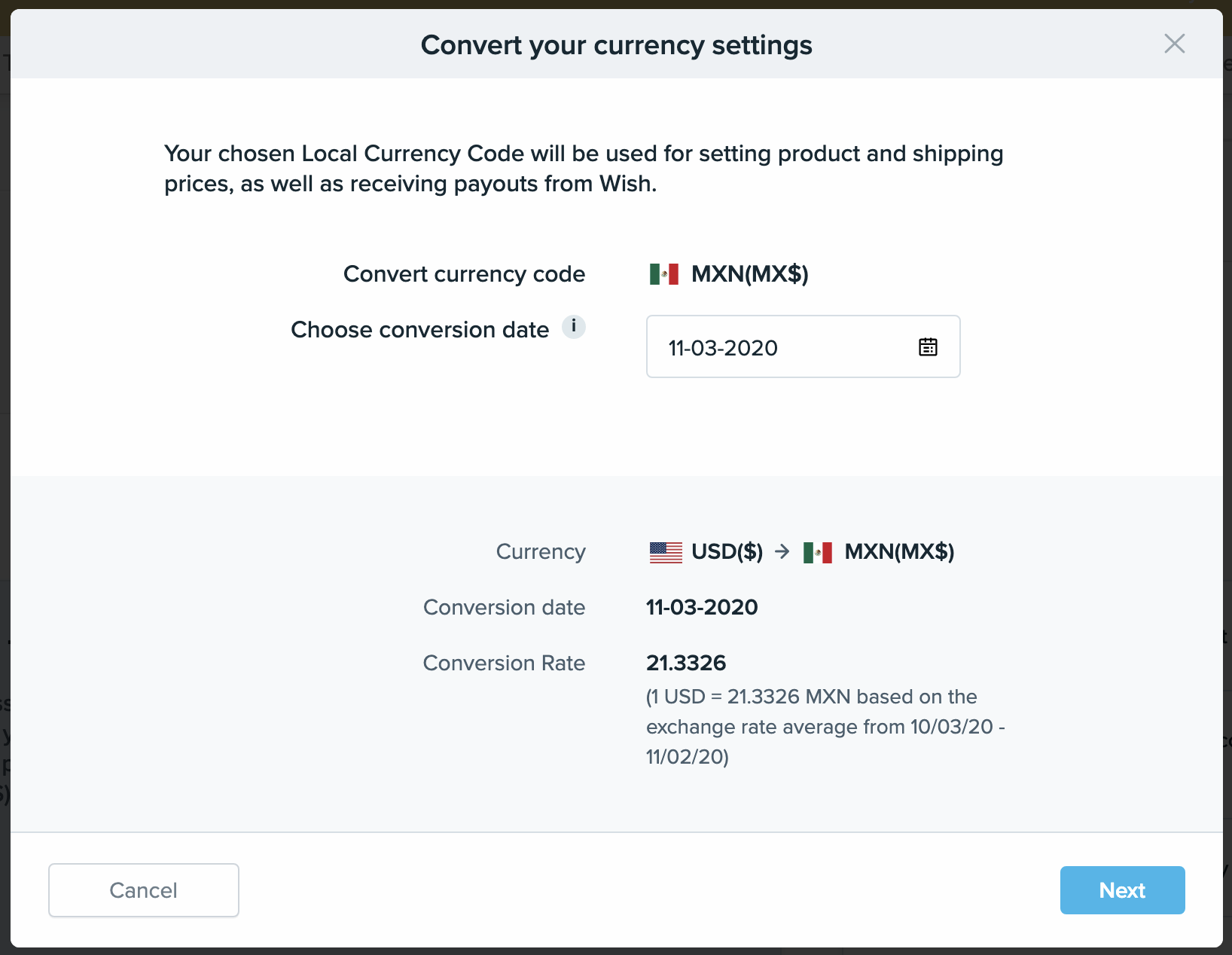
As the example above shows, if a merchant initiates the update on November 2, 2020, merchants may choose a conversion date from November 3, 2020 to November 10, 2020 (from 1 date after the merchant initiates the update to 7 calendar days after). In this case, we choose November 3, 2020:
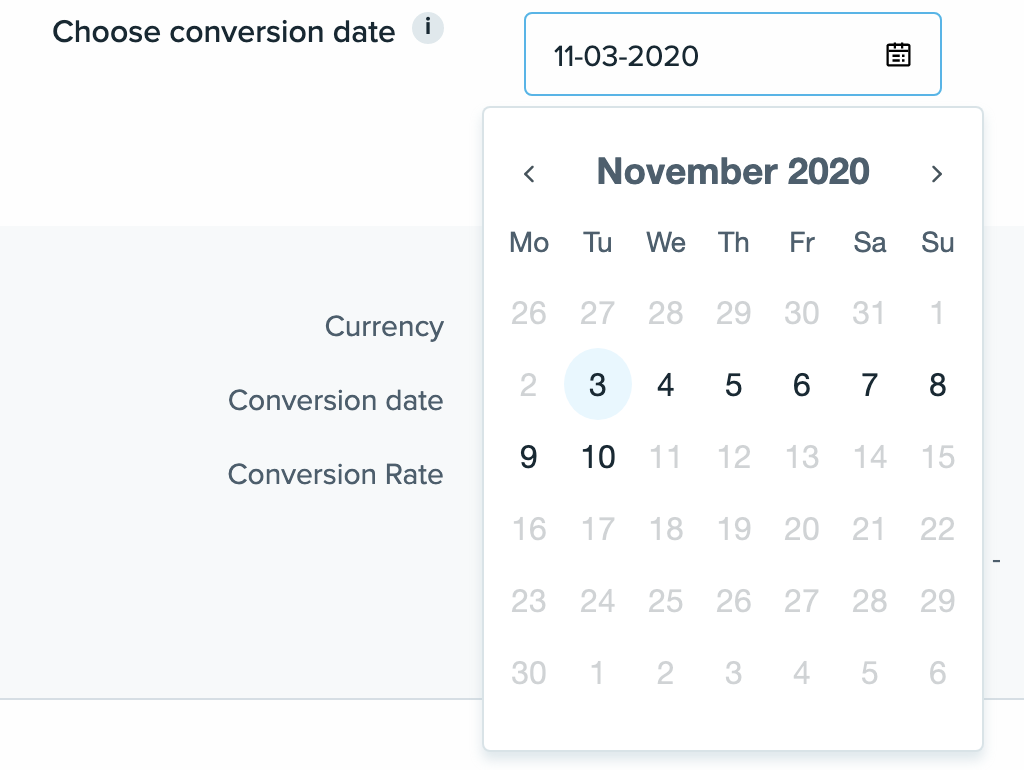
Starting on the conversion date that the merchant specifies, the merchant’s Local Currency Code will be in MXN, and all product and shipping prices previously with USD amounts set will be automatically converted to MXN.
These new MXN amounts will be converted based on the average USD <> MXN exchange rate during the 30 calendar days immediately prior to the day this merchant initiates the update (i.e. November 2, 2020) to the Local Currency Code, in this case, the average exchange rate of 21.3326 from October 3, 2020 to November 2, 2020).
In addition, starting the conversion date (in this case, November 3, 2020), the merchant only needs to provide product and shipping prices in MXN.
Click "Next" to proceed further to the next screen in the popup modal:
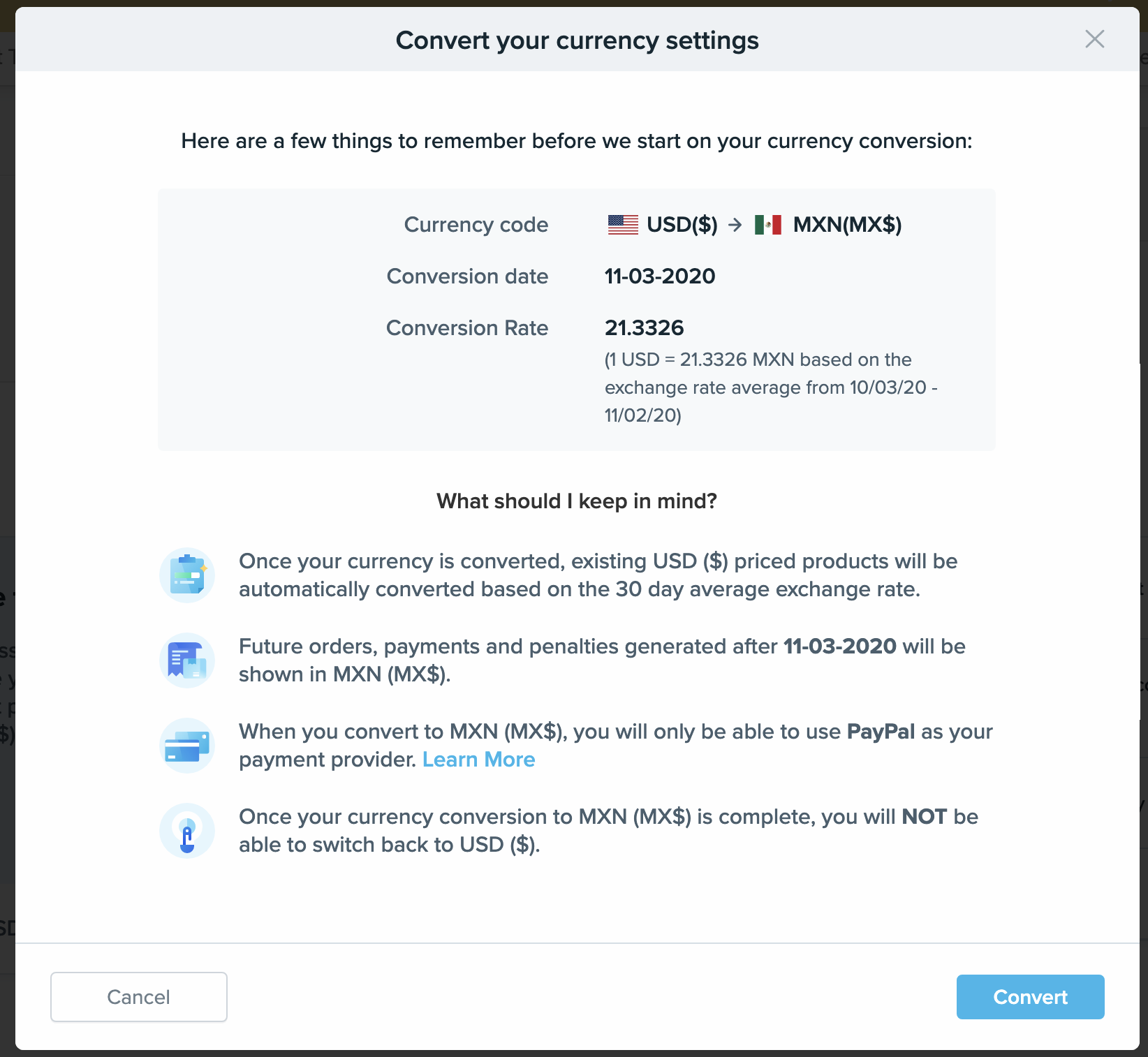
In the “What should I keep in mind” section above, a few additional key pieces of information are presented to merchants. Specifically, merchants need to set PayPal as their payment provider before initiating the update to MXN as PayPal is the only payment provider that supports receiving payments in Mexican peso. In the Currency Settings section of the Payment Settings page, Merchants will not be able to initiate the update if they are using a non-PayPal payment provider:
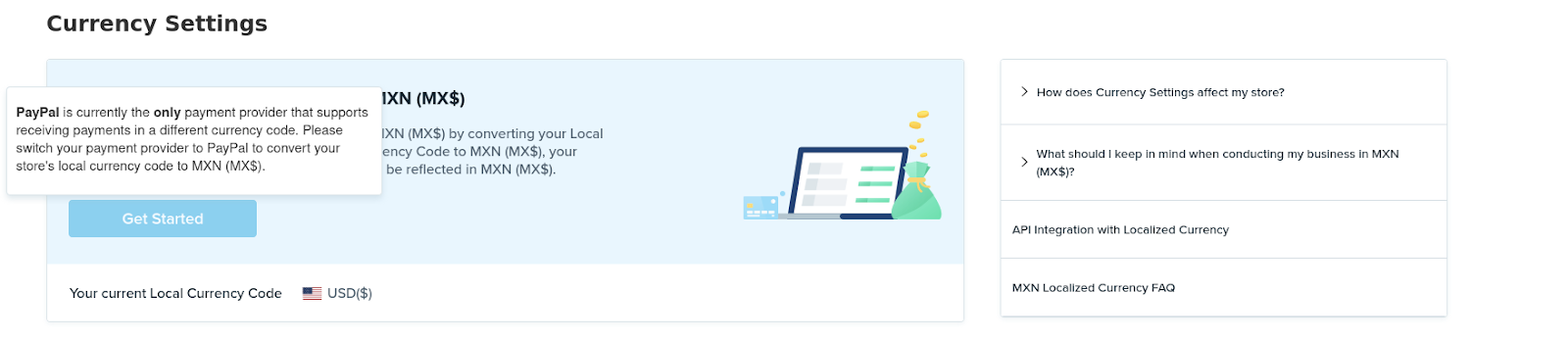
After reviewing & confirming all details in the popup modal above, click the “Convert” button to proceed.
Next, the popup modal will disappear and merchants will be redirected to the Currency Settings section of the Payment Settings page, where they can see the pending update as below:
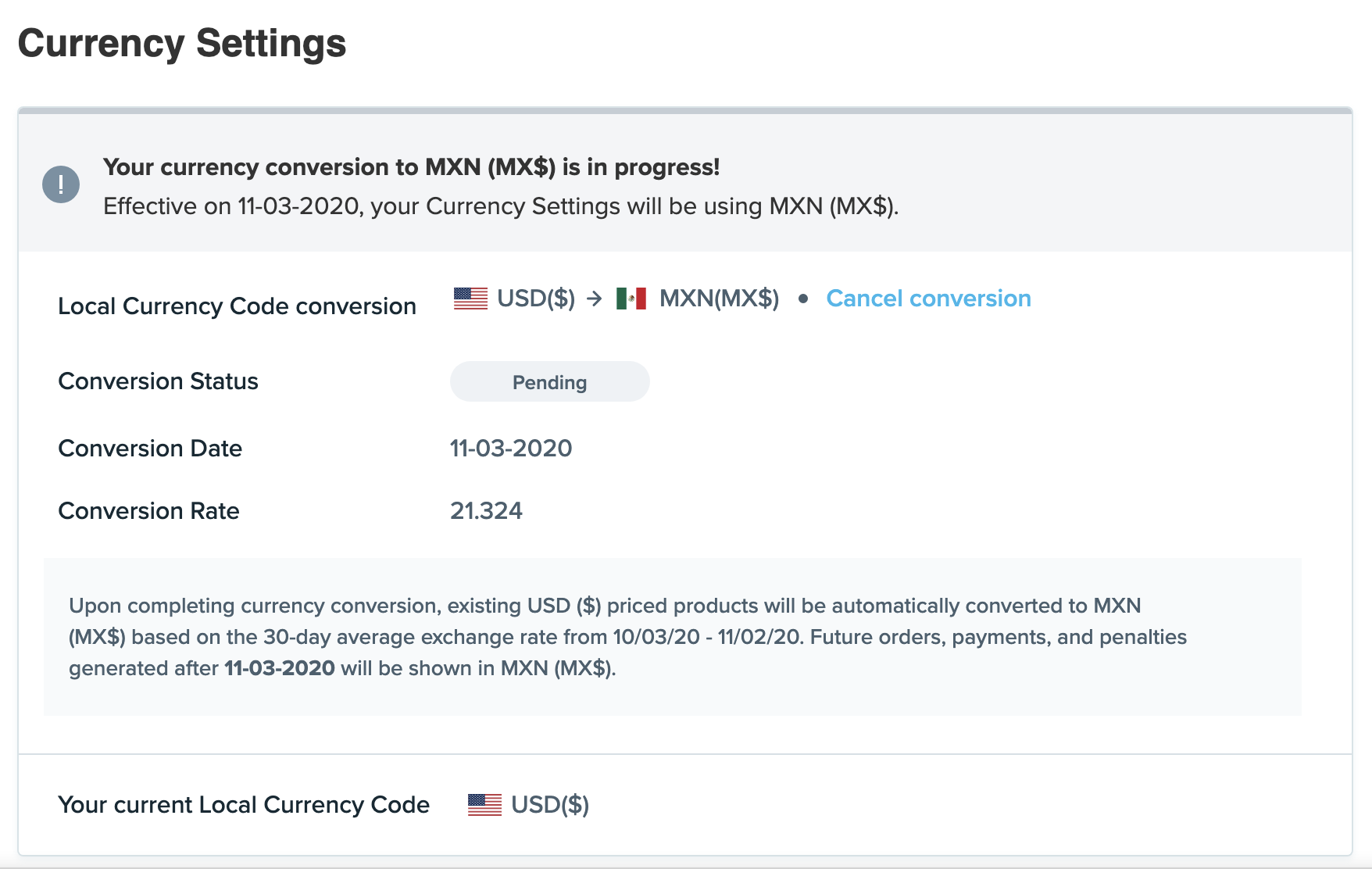
Before the conversion date (in the example above, November 3, 2020), merchants have the option to cancel the update by clicking the “Cancel conversion” shown above. Once done, the update is cancelled and the store’s Local Currency Code is back to USD:
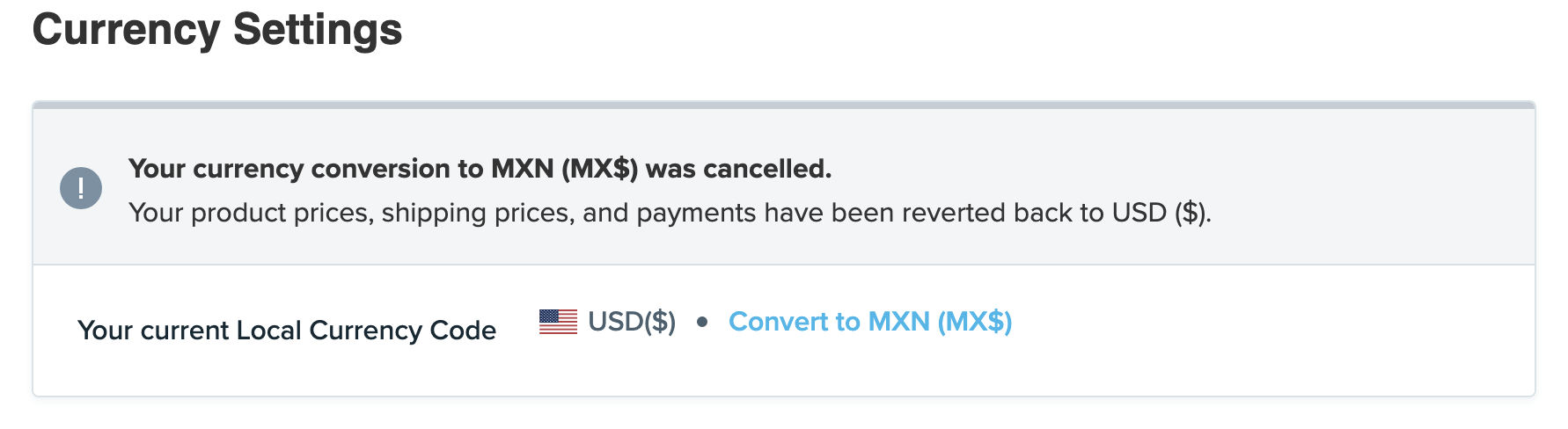
Merchants may choose to update again at another time by clicking the “Convert to MXN (MX$)” button here.
If no cancellation is made by merchants before the conversion date, merchants’ Local Currency Code will be updated to MXN as planned, and merchants will be able to see the following on their Payment Settings page, starting on the conversion date:
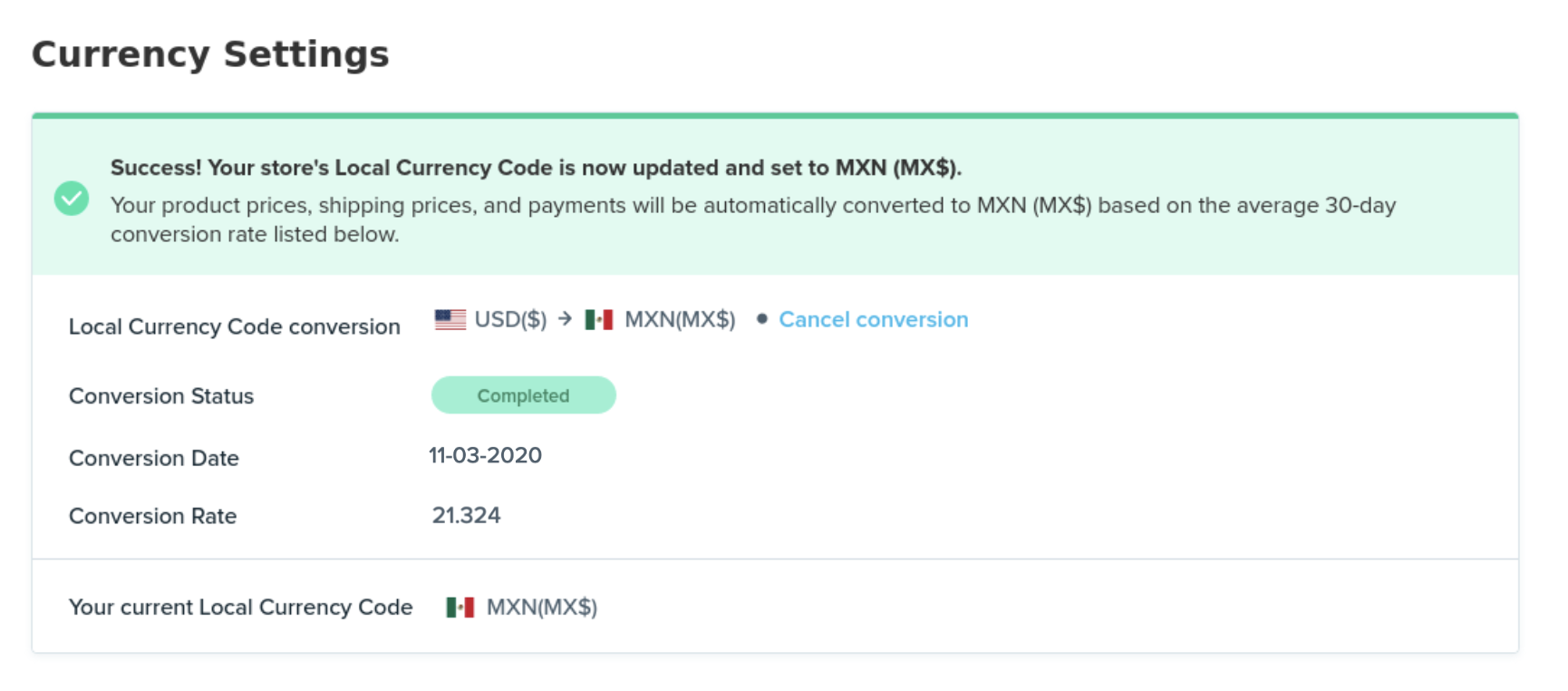
Once again, note that once the store’s Local Currency Code is updated from USD to MXN, merchants can no longer switch it back to USD.
5. Will I be paid in my Local Currency?
For merchants who update their stores’ Local Currency Code from USD to MXN starting November 3, 2020 based on the steps above, their orders released (i.e. available for fulfillment) after the conversion date will be paid in MXN.
6. What are some API changes I need to be aware of?
The localized_price, localized_shipping, localized_currency_code, localized_cc, and any other price-related fields with “localized_” will be mandatory for merchants whose Local Currency Code is MXN (not required for merchants whose Local Currency Code is USD). The following API endpoints are impacted:
/product/add
/product/update-shipping
/product/update-multi-shipping
/product/add-variation
/product/update-variation
/variant/add
/variant/update
ERPs are able to use the API endpoint /api/v2/get-currency-code to retrieve the merchant’s localized_currency_code. This API endpoints also returns the parameter: payment_currency_code, which represents the currency at which the merchant will be paid in at this time.
In addition, if merchants’ payment_currency_code = MXN, all price-related fields in the get pathways will return 999999 for the USD values. Please consume localized_ parameters instead.
The product and order API endpoints related to the new local currency API feature have been changed:
currency_code is now a response to all the following order pathways. Currency_code indicates the currency for all price-related fields for the related order. Currency_code returns need to be appropriately consumed by ERPs/private APIs for accurate records and/or displays of price-related fields for an order.
/order
/order/multi-get
/order/get-fulfill
/ticket
/ticket/get-action-required
For more details about the local currency API changes, merchants and EPRs may visit this API documentation.
7. I use PayPal to receive payments. How does using PayPal impact receiving payments in MXN?
PayPal is available to merchants with Local Currency Code set as USD or MXN, or who receive payments in USD or MXN.
In addition, PayPal is the only payment provider that supports receiving payments in MXN. For merchants who choose to update their stores’ Local Currency Code from USD to MXN, they can initiate the update only when they are using PayPal as the payment provider. Merchants using non-PayPal as their payment providers are not able to initiate the update until they switch to PayPal.
8. What other fees or amounts will be in MXN?
PB (ProductBoost) fees will also be converted to MXN based on the latest currency exchange rate at the time of when the fees or infractions are created.
Note that PB fees are generated every Monday. The timestamp of when the exchange rate is based on will be displayed on the PB Fee ID Summary page.
Consolidation payments, one-off payments, or one-off infractions will be converted to MXN based on the exchange rate value at 12:00AM Pacific Time on each disbursement date (1st of the month and 15th of the month).
Comments
0 comments
Please sign in to leave a comment.